Frequently Asked Questions
Set up your payment options when you create your account — you won't be able to collect payment from your ticket sales until you do!
Move your cursor over the Settings link and select Payment Settings.
If you haven't already done so, complete your Account Settings. You will need to provide contact information, as well as a name for your organisation and a valid mailing address. Click Save Account Info when you're finished.
On the Payment Settings menu, enter your information to set up payment by check after the event. (Please note: If you are interested in direct deposit, please contact your Account Manager or email billing@tixsa.co.za. There is a longer application process for advance direct deposit, and not all clients will qualify. Most clients will qualify for direct deposit after the event.)
The guest list is a live record of customers to any given event.
- Visit the Event Overview page. Click the Events tab and find your event. Click the title to open the Event Overview.
- Open the guest list for the event. Move your cursor over the Admissions button and select Guest List.
- View your guest list. From this page, you can see all tickets and ticket holders for the event, and access a version of the guest list that is optimized for printing the necessary information.
Online Check-In
On the right, you'll see a complete list of all tickets and ticket holders for the event. Click an individual barcode number to check in a ticket. Once a ticket has been checked in (and greyed / crossed out), you can check that ticket out by clicking it again.
Search For Guests
Use the search bar on the far right to dynamically filter your guest list.
Print Guest List
Click "View Printable Version" to open a version of the guest list that has been optimised for printing. The printed guest list includes all tickets and ticket holders for the event.
ScanFast is our official app that transforms an iPhone, iPad or iPod touch into a ticket scanner.
You can find the link to your event at any time by clicking View Listing on the Event Overview. The event page URL can be edited on Step 3 of the event setup / editing process. Find your event in the admin. Click Edit while on the event's dashboard page. Click Step 3 (Options). Scroll down to the bottom of the Additional Details section. The event's unique URL is indicated in URL Short Name field.